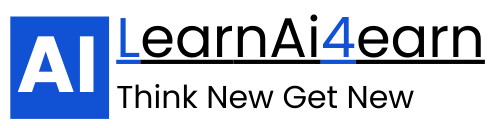Manually creating reports can be time-consuming, repetitive, and prone to human error. But with the power of Google Sheets and ChatGPT (or GPT-powered tools), you can automate much of the process — turning raw data into clear, insightful summaries in seconds.
In this guide, you’ll learn how to connect GPT with Google Sheets so you can automatically generate professional, easy-to-read reports without lifting a finger.
Why Automate Reports with GPT and Google Sheets?
Combining Google Sheets with GPT-based AI offers several benefits:
- Time Savings: No more manual report writing.
- Consistency: GPT follows your chosen tone and format every time.
- Data Insights: GPT can highlight trends or anomalies you might miss.
- Scalability: Works for daily, weekly, or monthly reports without extra effort.
Step-by-Step: Connecting GPT with Google Sheets
There are two main approaches:
- Using an Add-on like GPT for Sheets™ and Docs
- Using an automation tool like Zapier or Make
We’ll cover both.
Method 1: Using the GPT for Sheets™ and Docs Add-on
This is the easiest way if you want GPT directly inside Google Sheets.
Step 1: Install the Add-on
- Open Google Sheets
- Go to Extensions → Add-ons → Get add-ons
- Search for “GPT for Sheets and Docs” by Talarian
- Click Install and grant permissions
Step 2: Get Your OpenAI API Key
- Go to platform.openai.com
- Log in or create an account
- Navigate to API Keys under your account settings
- Click Create new secret key and copy it (keep it safe)
Step 3: Link Your API Key
- In Google Sheets, go to Extensions → GPT for Sheets and Docs → Set API Key
- Paste your OpenAI API key and save
Step 4: Use GPT Formulas
The add-on gives you formulas like:
=GPT(“Summarize the sales data for January in a professional tone.”)
or:
=GPT_TABLE(A2:B10, “Summarize the monthly sales performance.”)
💡Tip: Reference cell ranges containing your data so GPT can dynamically summarize new entries without rewriting the prompt.
Step 5: Automate Refreshes
- Use Google Sheets’ built-in triggers (via Apps Script) to run the formula daily or weekly
- Or use a Google Sheets automation tool to refresh data automatically
Method 2: Using Zapier or Make for Advanced Automation
If you want GPT to generate full, formatted reports and send them by email or Slack, Zapier or Make is more powerful.
Step 1: Set Up Your Trigger
In Zapier:
- Trigger: New Row in Google Sheets (whenever new data is added)
Step 2: Send Data to GPT
- Action: Send Prompt to OpenAI
- Example prompt:
- Analyze the sales data below and create a professional, 3-paragraph summary highlighting trends, anomalies, and recommendations:
- {{Sheet Data}}
Step 3: Output Your Report
- Save GPT’s response back into another column in Google Sheets
- OR send it directly via email, Slack, or Google Docs for sharing
Step 4: Schedule
- Set Zapier or Make to run at specific intervals
- Your team automatically receives updated AI-generated reports
Pro Tips for Better AI-Generated Reports
- Be Specific in Your Prompt
Include details like tone (“professional, concise”), audience (“for management team”), and structure (“3 sections: Overview, Key Insights, Recommendations”). - Use Named Ranges in Google Sheets
So your formulas or integrations don’t break when new rows are added. - Combine with Charts
GPT can write the narrative, and Google Sheets can provide visual charts for more engaging reports. - Test Before Automating
Run prompts manually to ensure GPT outputs consistent, relevant summaries.
Example: Weekly Sales Report Formula
If your sales data is in cells A1:D50:
=GPT(“Summarize the weekly sales performance, focusing on top-selling products, total revenue, and any unusual trends. Be concise yet insightful.”, A1:D50)
Output might look like:
“This week’s sales totaled $24,500, a 12% increase from last week. The best-selling product was the EcoSmart Bottle, accounting for 30% of total revenue. Notably, sales in the East region grew by 20%, likely due to the recent marketing campaign.”
Final Thoughts
By connecting GPT with Google Sheets, you can automatically transform raw data into professional, insightful reports — without repetitive manual work.
Start simple by using the GPT for Sheets add-on, and then expand into full workflow automation with Zapier or Make.
Once set up, you’ll wonder how you ever did reporting the old-fashioned way.