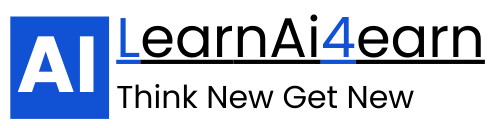If you’ve ever thought, “I wish I could automate this task, but I don’t know how to code,” you’re in luck. Thanks to AI and no-code platforms, you can now create powerful automations without touching a single line of code.
From answering customer emails to generating reports, AI-powered no-code workflows can save hours every week — and they’re surprisingly easy to set up.
In this guide, we’ll break down exactly how to build no-code automations using AI tools so you can work smarter, not harder.
Why No-Code + AI Is a Game-Changer
Traditional automation required developers. No-code tools have changed that by letting anyone drag, drop, and connect apps visually.
Now, add AI into the mix and you get:
- Smart workflows that can interpret language, summarize data, and make decisions.
- 24/7 execution so your tasks run even while you sleep.
- Custom solutions tailored to your exact workflow.
Step 1: Pick Your No-Code Automation Platform
Several no-code platforms let you connect apps and build workflows without programming:
- Zapier – Best for connecting business tools like Gmail, Slack, Google Sheets, and AI models.
- Make (formerly Integromat) – Flexible, visual builder for complex automations.
- Pipedream – Hybrid code/no-code for more advanced users.
- IFTTT – Simple automations for personal use or smart devices.
💡Pro Tip: Zapier is perfect for quick business automations, while Make is better for complex, branching workflows.
Step 2: Choose Your AI Power Source
Your AI engine will handle the “thinking” part of the automation.
Popular options:
- OpenAI GPT models (e.g., GPT-4) – Text generation, summarization, email replies.
- Claude by Anthropic – Long-context reasoning and writing.
- Google Vertex AI – AI connected to Google Workspace and data tools.
- Microsoft Azure OpenAI – GPT models with enterprise-level security.
Step 3: Map Out Your Automation
Before building, plan your process. Ask:
- What triggers it? (e.g., new email, form submission, CRM update)
- What should AI do? (summarize, categorize, reply, write)
- What’s the final action? (send an email, update a spreadsheet, post on social media)
Example:
- Trigger: New customer email in Gmail.
- AI Action: GPT drafts a polite reply using FAQ data.
- Output: Email sent automatically from your account.
Step 4: Build Your Workflow
Here’s a Zapier + GPT Example:
- Trigger – “New email in Gmail” (filter for support@yourdomain.com).
- AI Step – Send email body to GPT via Zapier’s “OpenAI” integration with this prompt:
- You are a support assistant for [Business Name].
- Reply politely and concisely using our FAQ below.
- FAQ: [Paste your top FAQs here]
- Email: {{BodyPlain}}
- Action – “Send Email” using Gmail with GPT’s reply as the body.
Step 5: Test and Refine
- Check AI accuracy: Are replies correct and on-brand?
- Add filters: Ensure only relevant messages trigger AI.
- Add human review: For sensitive messages, send drafts to a human before sending.
Step 6: Expand to More Use Cases
Once you master one automation, the possibilities multiply:
- Social Media – AI writes captions, schedules posts via Buffer.
- Reports – AI summarizes weekly sales data from Google Sheets.
- Content Drafting – AI generates blog outlines from keyword lists.
- Customer Support – AI categorizes tickets in Helpdesk software.
- Research – AI extracts and summarizes data from web sources.
Example: AI-Powered Lead Qualification
Trigger: New lead from your website form.
AI Step: GPT analyzes the form data and scores the lead (Hot/Warm/Cold) based on your rules.
Action:
- Hot leads → Added to CRM + Slack notification to sales team.
- Warm/Cold → Sent nurture email sequence.
Result: No more wasting time on unqualified leads.
Step 7: Maintain and Optimize
- Review logs weekly to catch errors or irrelevant triggers.
- Update AI prompts when your business changes.
- Add integrations to improve efficiency.
Best Practices
- Start small – Automate one task first to avoid overwhelm.
- Give AI context – Always include your style guide, FAQs, or examples in prompts.
- Add checks – Use human review for high-stakes tasks.
- Track performance – See how much time you’re saving.
Final Thoughts
AI + no-code automation isn’t just a productivity hack — it’s a competitive advantage. With the right tools, you can delegate repetitive work to an AI-powered system that runs 24/7, freeing you to focus on strategy and creativity.
You don’t need to be a developer to build something powerful. You just need the right platform, the right AI engine, and a clear workflow plan.